Feel free to use this aid in the order it was written or only to refer to for particular features if you find getting started on your own easy-enough.
All other topics, advice, tips, etc. will be listed on other pages or under categories found at Topics. Please use the Topics listing or Search feature in the left upper-most area of this page to locate information as well.
There is a Pre-Launch checklist near the bottom of this page.
Important! If you change the Blog Readers item under Settings > Basic > Permissions to Anybody, your site is no longer private and anyone and everyone can view your site.
Only blog authors is the initial setting and preferred as it allows your team members and guests who you invite to read and contribute messages (posts) on your site.
Important! You will probably find no occasion to select another person as Admin under the Blog Authors item under Settings > Basic > Permissions. Even if you have a co-captain, they will most likely be able to do anything you need them to do as an Author, except affect your settings, page content and preferences - which you don't want anyone doing because the site is yours, in your name.
You may initially see Doug Ingbretsen (dingbretsen@gmail) as Admin, but feel free to delete this permission unless we asked you to temporarily grant us such in the rare case we may need to work on your site.
_______________
Firstly, if you are familiar with the elements of Web sites, the Internet or Blogs, good for you.
If you are not familiar with all or any of this - yada, yada, yada - don't be overwhelmed with it. We are going to address most topics, functions and features as if you're clueless except for what may be completely obvious to the average person. Not that you are average - You know what we mean.
Feel free to refer to this section down the road when needed.
Note: Whenever we use the phrase, more later, it means that we recognize the item/text it refers (is adjacent) to may be unknown or unfamiliar to you at the moment, but we will explain when it is more relevant.
Before you get started you should become briefly familiar with the following areas. Please don't make any changes at this time unless you are already familiar with the features mentioned.
- Overview - This a quick look at some of the stats and parameters regarding your site, some guides and occasionally some other useful information or news. This is the landing page when you open your site.
- Settings - Global site settings, communications and preferences.
- Layout - Where and what your site elements are and the means to create, delete and modify them.
_______________
We have your site set so that no one can view your Web site unless you invite them (more later). Please review the two Important! notes above if you haven't already.
Any comments (posts/messages) are set to Never be moderated (not okayed by you) as this site is private and you want unhindered two-way communications between you, members and guests.
Important! With the Settings found under Basic > Permissions and Post and Comments > Comments you can completely control who can access your site, who may comment and how you moderate their comments.
Important! With the Settings found under Basic > Permissions and Post and Comments > Comments you can completely control who can access your site, who may comment and how you moderate their comments.
Note: We only use the term guest in regard to someone you may wish to have access to your site, but who is not a regular member of your team.
Blogger does a wonderful job of reminding/asking users if they want to save any work or changes before moving to another activity or section, but remember to always save anything you create or edit, being aware of any alerts or messages from the Blogger interface.
Please return here when you are finished adding content to your pages or read-on.
_______________
Posts
Posts are very much like pages, yet are more dynamic and will be used for the majority of your messages and are listed chronologically in your Message Categories section (see below) rather than dedicated tabs near the top of every web page.
Post Labels - As you create or edit posts you can create labels which aid you in categorizing your messages. Without a label, your messages will not be tagged for Message Categories and will only be listed under your Archive which is not an easy method for finding messages by relevance.
You may wish to create an introductory post for your team/next team or a test post before continuing. Please refer to Tennis Captain Web Site Demo for ideas.
_______________
Your site is NOT ready for you to invite your team members just yet.
Let's review a few key settings before we move forward and invite your team members.
Settings
There are other settings we are not going to address here which you will want to review and perhaps change later.
Go to the following under the Settings menu:
Play the Game!
Blogger does a wonderful job of reminding/asking users if they want to save any work or changes before moving to another activity or section, but remember to always save anything you create or edit, being aware of any alerts or messages from the Blogger interface.
_______________
Adding Your Page Content
Adding Your Page Content
Please refer to Tennis Captain Web Site Demo to see what content you may want to add to your pages. Some of your pages will contain content from us. This is to assist you and provide some ideas. Feel free to use these or not. All of the pages we have started for you are currently published.
Note: We used black Arial font and normal size for all body text and we recommend you do so now for appearance and consistency until you decide on different styles you may want to use later. (more later)
- Adding Content (page NOT already published): Go to Pages, select the page under Drafts, select Edit, edit the page and select Publish or retain as a draft.
- Adding Content (page already published): Go to Pages, choose the page and then select Edit. Edit the page and then select Update. You can revert a page to draft to edit and immediately publish or publish later. You will need to select Publish for the page to be published.
- Adding a Page: Go to Pages and in the New page drop down select Blank page. Add your content and select Publish or Save (draft).
- You can use a word processor such as Word® or other to create and edit your pages and posts as well, and then paste such into your page. Please be certain to review your final work as certain attributes, such as font type, size, paragraph structure, etc. may be affected.
- As you create or edit a few pages you will notice there are several ways to save, preview, update or publish pages(s) depending on whether the page is currently a draft or is published.
IMPORTANT! To make a page appear as a tab on your menu/navigation bar you will need to go to Layout, the Pages gadget and then select the page to show and position the tab for the page where you desire.
Please return here when you are finished adding content to your pages or read-on.
_______________
Posts
Posts are very much like pages, yet are more dynamic and will be used for the majority of your messages and are listed chronologically in your Message Categories section (see below) rather than dedicated tabs near the top of every web page.
Post Labels - As you create or edit posts you can create labels which aid you in categorizing your messages. Without a label, your messages will not be tagged for Message Categories and will only be listed under your Archive which is not an easy method for finding messages by relevance.
You may wish to create an introductory post for your team/next team or a test post before continuing. Please refer to Tennis Captain Web Site Demo for ideas.
_______________
Your site is NOT ready for you to invite your team members just yet.
Let's review a few key settings before we move forward and invite your team members.
Settings
There are other settings we are not going to address here which you will want to review and perhaps change later.
Go to the following under the Settings menu:
Mobile and Email: There are some great tools here for you to be able to communicate with your site and your team using your phone or other device via texting and/or e-mail. We have provided some notes here to assist you. Please go to this section on your site interface to learn more and make your selections.
_______________
Layout and Gadgets
We have configured your site Layout with much thought and provided you with several useful and entertaining Gadgets. It is your responsibility to add, delete or edit what you do or do not want to use, and how. There is much you can do, so take the time when you are off court to check out what is available with the Blogger gadgets. We will also be presenting you with new gadgets over time.
You will probably want to address the following gadget before you invite your team members.
In the right border:
Our Links - Provide your own links for your team to use. We placed a link to our blog, I Toad You So, on your list. We won't be offended if you remove it. Well, maybe.
_______________
Let's go ahead and invite your team members.
Go to Settings > Permissions > Blog Authors and click on + Add authors. Enter the email addresses for the players and guests you wish to invite to your web site. Separate each address by a comma or enter one address on each line. You may be able to easily copy and paste a list from another source (e-mail account, e-mail manager, etc.) into this field. Click on Invite Authors.
They will receive an e-mail invitation similar to the following:
"The Blogger user Pete Toad has invited you to contribute to the blog: Sly Schotts - Demo Web Site. To contribute to this blog, visit:
"http://www.blogger.com/i.g?inviteID=2715369878838667278&blogID=3848669857846556981
_______________
Information regarding other topics, tasks, marketing and communications will be provided via our pages or posts on this site. The site we created for you is now your Web site, but we will be here to support you in many fashions. If you have a question, leave a comment or contact us.
You are ready to roll.
Contact us with questions or concerns you have or any help you may need
We have configured your site Layout with much thought and provided you with several useful and entertaining Gadgets. It is your responsibility to add, delete or edit what you do or do not want to use, and how. There is much you can do, so take the time when you are off court to check out what is available with the Blogger gadgets. We will also be presenting you with new gadgets over time.
You will probably want to address the following gadget before you invite your team members.
In the right border:
Our Links - Provide your own links for your team to use. We placed a link to our blog, I Toad You So, on your list. We won't be offended if you remove it. Well, maybe.
_______________
Pre-Launch Checklist
This checklist is to be used prior to inviting site members.
This checklist is to be used prior to inviting site members.
- Ensure your pages and posts are as you want them and that you have removed remarks we have provided - usually in red text.
- Under Mobile and email, Comment Notification Email is set to the address you gave us as the e-mail for your Blogger account. (Please visit this section of the Blogger interface to change.)
- Under Settings, Post and comments, Only members of this blog can comment and Comment Moderation is set to Never. (Please visit this section of the Blogger interface to change.)
- Under the Mobile and email section of Settings, we have made no settings under Posting using SMS/MMS (texting) or Posting using email. This is your time to do so or wait until later.
- Delete or revert to draft the Congratulations and Things Should Know About Your Web Site posts. Use the Hello Everyone post, edited for you or otherwise, if you want. If you leave it published, even if you edit it, it will reflect one of our staff as the author. You can easily copy the content and create a new post which will reflect you as the author. If you want to use the Update image, it is in your site image library. This may be a good way to get used to posting and using an image - we're telling you nothing else at this point. You'll easily figure it out - you've got it.
- One more time, view your pages and ensure they are as you want them.
- Test your Contact Me form using an e-mail address you have access to.
- Whether you tell others in person, or by text or e-mail, get used to providing them with your web site address. The best way to ensure you have the correct address is to go to your Home page and copy the actual address.
- Ensure you bookmark or favorite Pete's Pals address which is http://3rdtoad-pp.blogspot.com. You can always find a link to it at 3rdToad.com Tennis.
_______________
Let's go ahead and invite your team members.
Go to Settings > Permissions > Blog Authors and click on + Add authors. Enter the email addresses for the players and guests you wish to invite to your web site. Separate each address by a comma or enter one address on each line. You may be able to easily copy and paste a list from another source (e-mail account, e-mail manager, etc.) into this field. Click on Invite Authors.
They will receive an e-mail invitation similar to the following:
"The Blogger user Pete Toad has invited you to contribute to the blog: Sly Schotts - Demo Web Site. To contribute to this blog, visit:
"http://www.blogger.com/i.g?inviteID=2715369878838667278&blogID=3848669857846556981
_______________
One Final Note
Information regarding other topics, tasks, marketing and communications will be provided via our pages or posts on this site. The site we created for you is now your Web site, but we will be here to support you in many fashions. If you have a question, leave a comment or contact us.
You are ready to roll.
Contact us with questions or concerns you have or any help you may need
Thank you.
Play the Game!
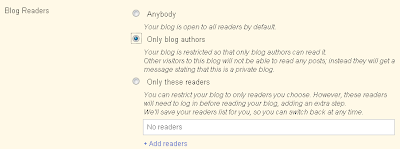



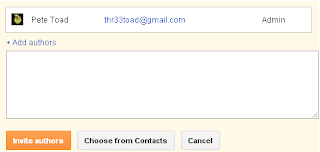
No comments:
Post a Comment